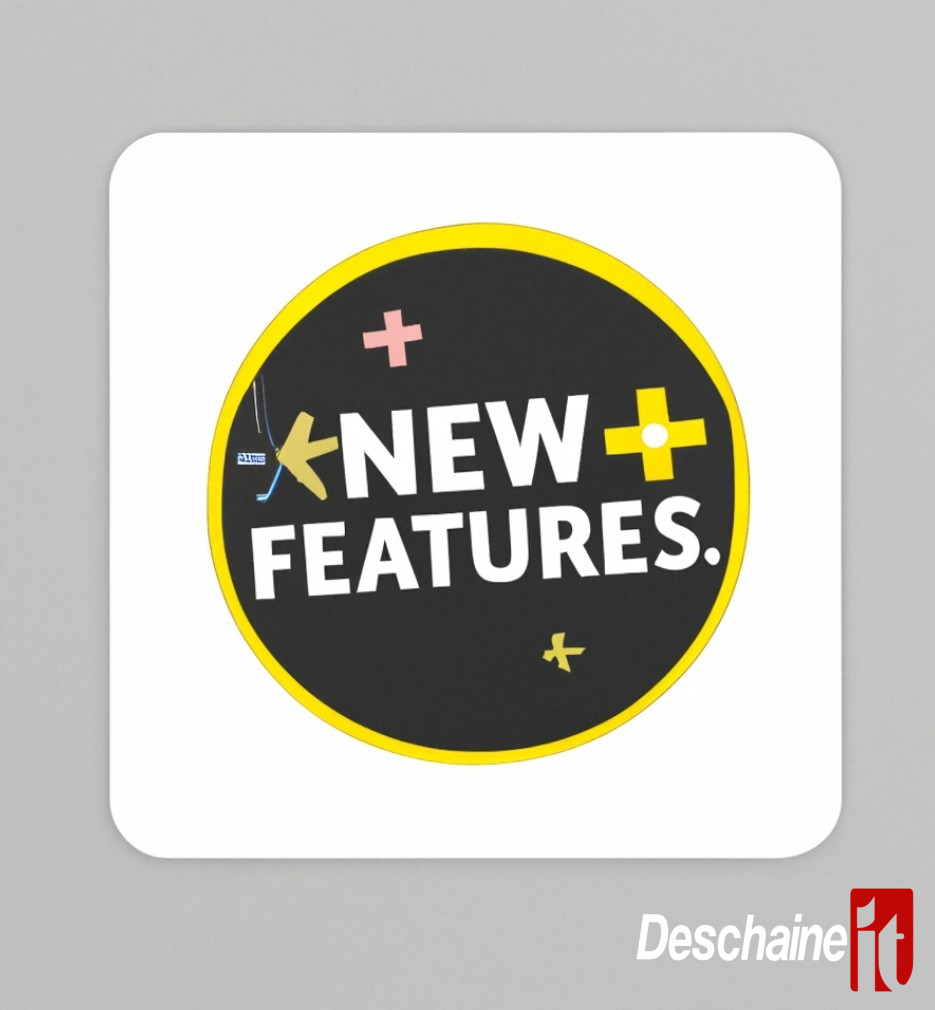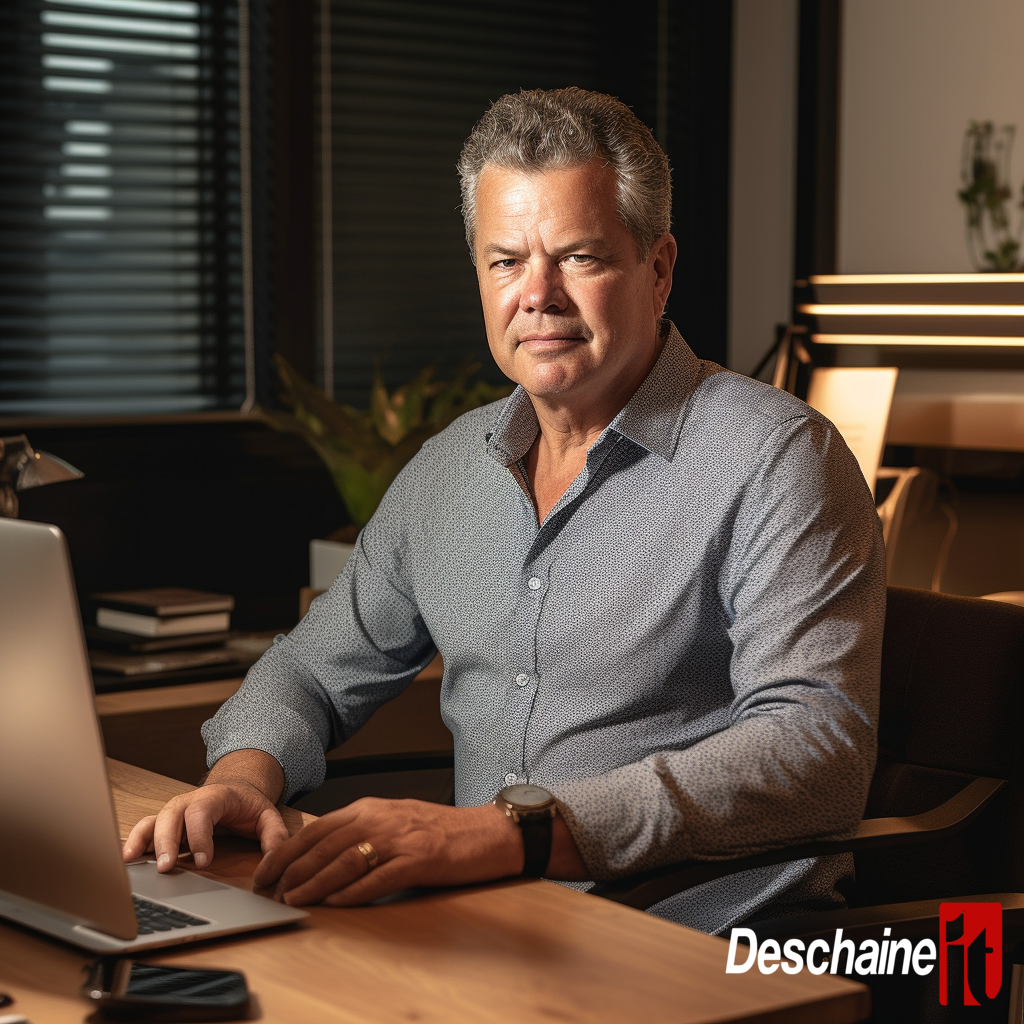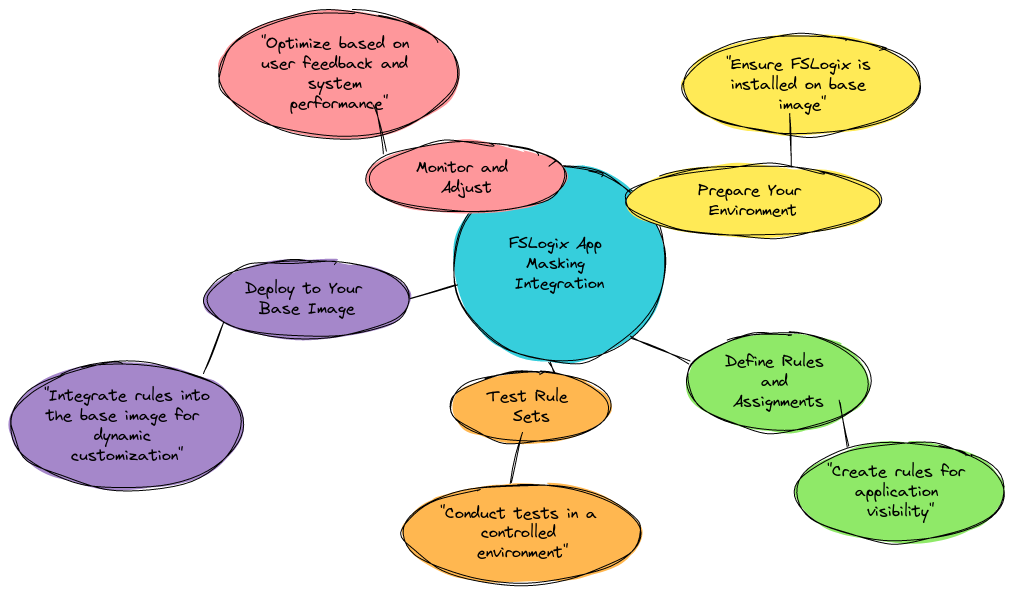
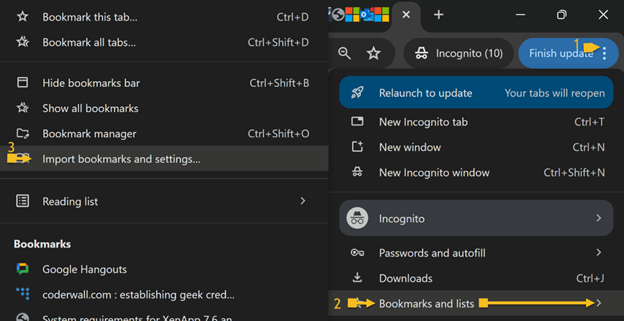
How to Export and Import Bookmarks to OneDrive
How to Export Bookmarks to OneDrive
1. Open Chrome and click on 1. > and than click on >2. Bookmarks and List and than click on > 3. Bookmark Manager
2. Once you click on Bookmark Manager, the following will pop up, click the , and than select Export bookmarks
3. Once you click on Export bookmarks >
4. Navigate to your OneDrive folder.
5. Open the "OneDrive" folder within OneDrive.
6. Choose a name for your bookmarks file and click Save.
7. The exported bookmark file is now stored in the OneDrive folder.
(*Note: Please Do this from time-to-time to make sure all of your bookmarks are always saved)
How to Import your Bookmarks to Chrome
1. Open Chrome and click on 1.
2. Once inside Click on 2. Bookmarks and Lists and click on right arrow >
3. Click on Import bookmarks and settings.. and select the file you would like to import from your OneDrive you saved earlier and click on OK
4. You will now see your bookmarks have been imported.

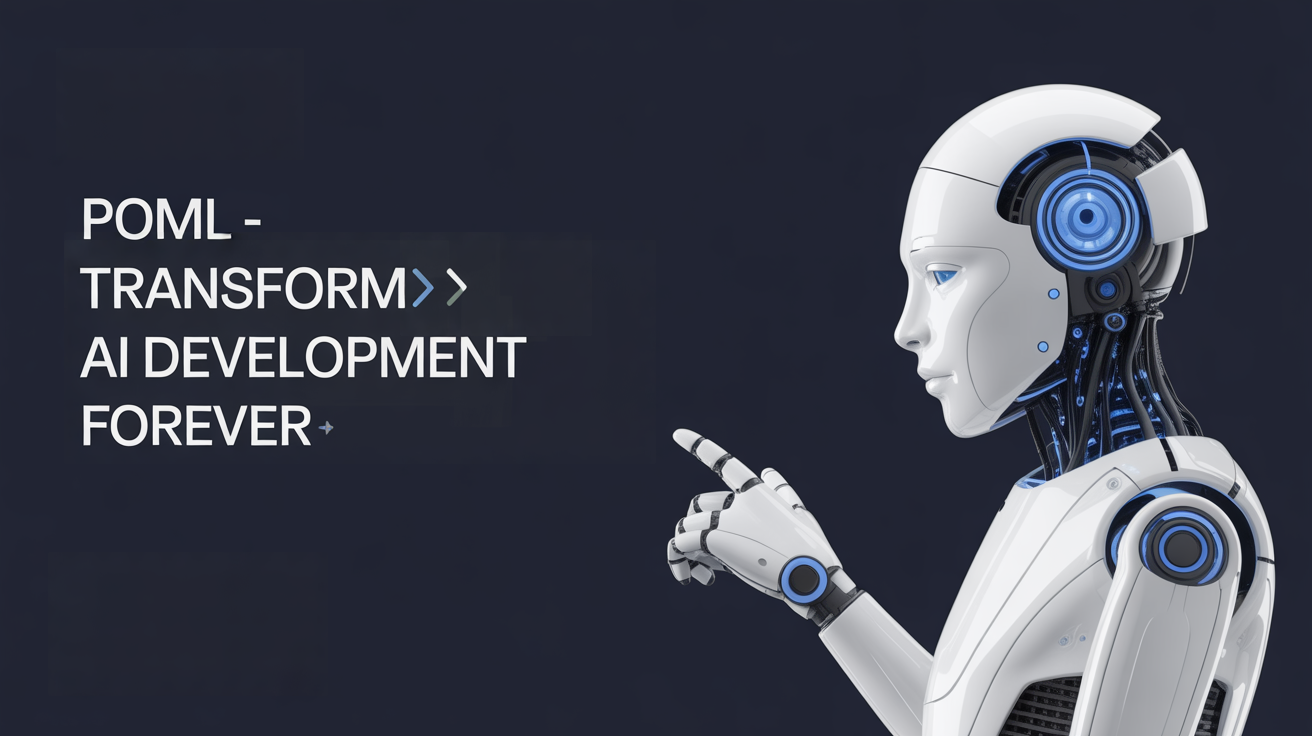
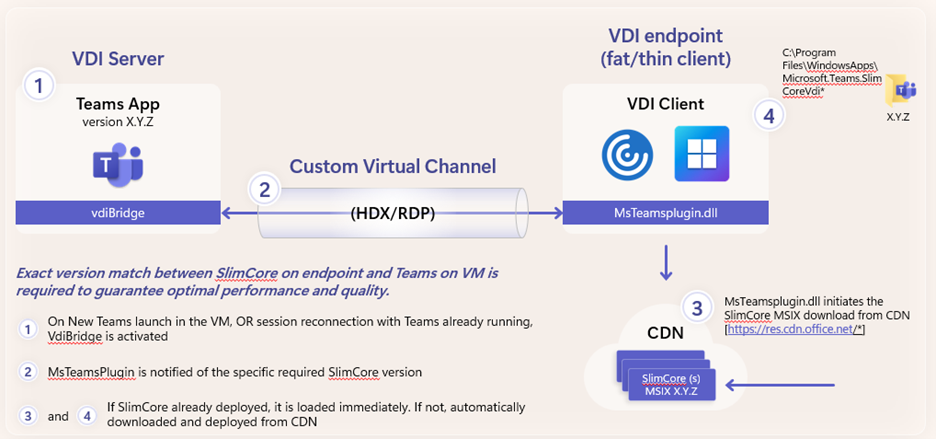
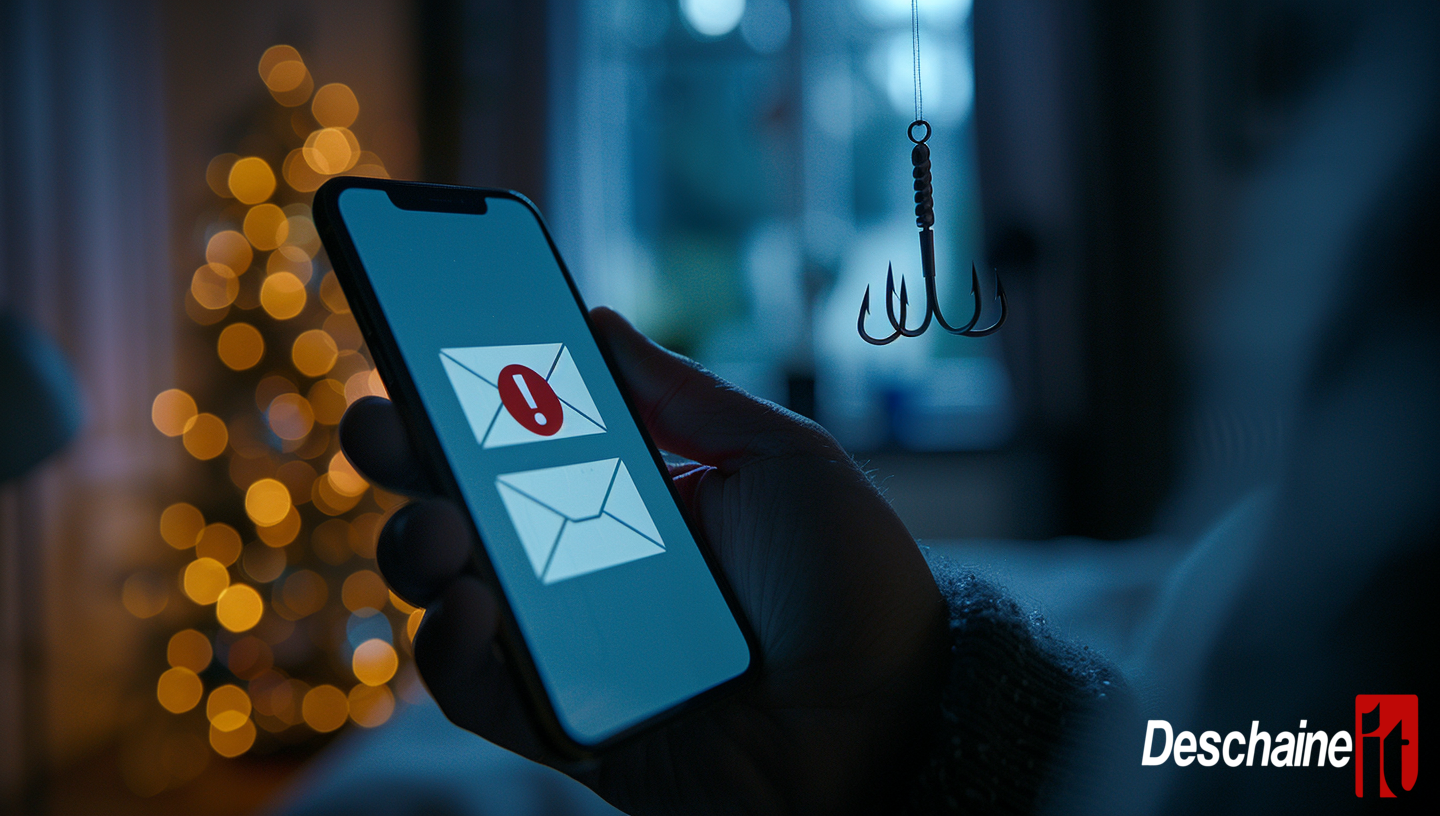









.png)